Free iPhone to Computer Transfer - Transfer music/photos/videos... from iPhone to PC
Note: Appandora now has been officially renamed Syncios.
Have you ever want a free but easy to use software to synchronize your iPhone files to your computer without iTunes? Appandora iPhone to Computer Transfer may help you. It enables iPhone users to transfer all files, such as music, playlist, movies, TV shows, podcast, iTunes U, ringtone, ePub, PDF, audio books, camera roll, pictures, voice memos, photos, etc. between iPhone and computer.
Besides the music, video and file synchronization, the iPhone to Computer Transfer software can backup iPhone contacts, notes, bookmarks and messges to PC or add new contacts to your iPhone. It fully supports all the iPhone devices and other Apple devices, especially for the iPhone 6/6 Plus, iPhone 5S, iPhone 5C, iPhone 5, iPhone 4S, iPad, iPod touch and iOS 8&7.
1. Transfer iPhone files (music, videos, photos, TV show, iTunes U, eBook, etc.) to your PC;
2. Transfer files between iPhone & PC simultaneously;
3. Convert video & audio to iPhone supported formats;
4. Backup iPhone contacts, notes, bookmarks and messages;
5. Convert any video formats to MP4, WMV, FLV, 3GP, etc.
6. Fully support iPhone 4S, iPhone 5, iPhone 5S, iPhone 5C, iPod touch 5, iPod nano 7, iOS 8 and iTunes 12.2 now.
How to use Appandora Free iPhone to PC Transfer
Want to convert and transfer music/photos/videos to iPad Air for enjoyment freely? Here the following is a brief guide on how to use Appandora iPad Air Transfer Software to transfer music/photos/videos to iPad Air.
Step 1.Download and install Appandora iPhone to Computer Transfer on your computer.
Note: The latest version of iTunes must be installed on your computer before running Appandora App Library. But you do not need to run iTunes when launching Appandora.
Step 2.Connect your iPhone to PC via USB and launch Appandora iPhone to Computer Transfer. Now you can start transferring files from iPhone to PC.
Step 3.Go to the left panel of Appandora iPhone to Computer Transfer, click Media, Photos, Ebook, Apps, File System, Information and More tab to start managing your iPhone files.
1) Media: Transfer Music, Ringtones, Podcasts, Audiobooks and Voice Memos between iPhone and PC.
2) Photos: Transfer local image files to iPhone, delete any selected photos or export them from iPhone to PC.
3) Ebook: Transfer any eBook in EPUB/PDF between your iPhone and PC conveniently with just a few clicks.
4) Apps: Install the local application into iPhone, uninstall any application or back them up from iPhone to PC.
5) File System: Create new folder, import virtual file from PC to iPhone, delete the virtual files or export them from iPhone to PC. You can use iPhone as an external USB Key for extra convenient storage.
6) Information: Backup contacts, notes, bookmarks and messages from iPhone to PC or create new contacts.
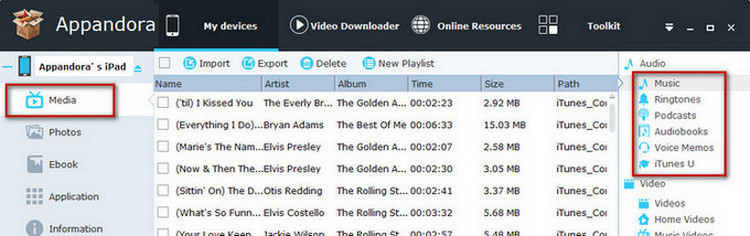
Supported file types: Music, ringtone, Movie, TV Shows, Podcast, iTunes U, eBooks, audiobook, Pictures(Photos), Camera Shot Files, Contacts, Image(JPG, JPEG, PNG, BMP, TIF, TIFF), Video(MOV, M4V, MP4), app(IPA), Audio(MP3, M4A, WAV, AIFF, M4R, M4B).
Overall, Appandora iPhone to Computer Transfer is a powerful tool for synchronizing your iPhone to your computer. It's the ideal iPhone manager to backup videos, music and photos to your computer and seamlessly copy files from computer to your iPhone.

Syncios is a free yet powerful iPod/iPhone/iPad/Android to PC transfer software that enables you transfer Messages, Call logs, Contacts, App, Music, Photo, Video, Ebook between PC and your iPod/iPhone/iPad/Android devices. Besides this, you can also get unlimited wallpaper and ringtons on iPhone/iPad/iPod by Syncios Mobile Manager.



