How to Backup iPhone Data without itunes?
This tutorial demonstrates a user-friendly method to make full-featured iPhone backup on PC without iTunes. Backups include apps, contacts, messages, photos, media files and more. The method involves using Appandora iOS Manager which is compatible with all iOS devices and versions including iOS 7 and iOS 8.
What you need:
* iPhone
* Computer with Windows system
* Appandora iOS Manager
* USB cable to connect your iPhone
Tutorial on How to Backup iPhone without iTunes?
Before you start the backup and restore, please make sure you have install Appandora iPhone Backup on your computer.
Note: Please make sure that iTunes has been already installed on your computer for running this free Appandora iPad Backup correctly. But you do not have to operate iTunes.
Then, please connect your iPhone to computer with USB cable and launch Appandora iPad Backup, and it will detect your device for further mangement.
Part A: How to backup apps
Go to the left panel of Appandora, click Apps tab and simply select apps you would like to back up, press Backup button, then all selected apps can be backed up from iPhone to your computer.
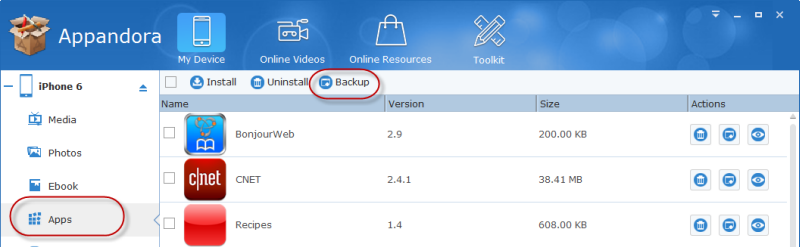
Part B: How to backup photos
Go to the left panel of Appandora, press Photos tab, select the photos you want to copy, click Export button. Now, all selected photos are allowed to back up from iPhone to PC.
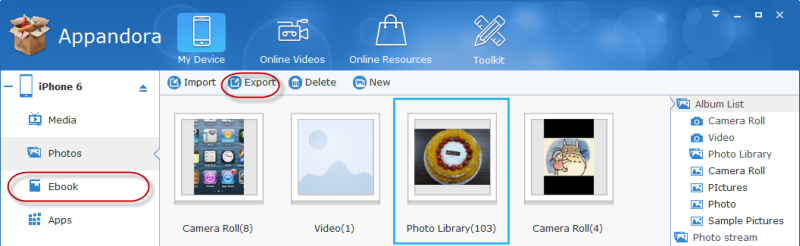
Part C: How to backup media files
Go to the left panel of Appandora, click Media tab, then all audios and videos will be displayed on the main window, just choose what you want to back up, press Export button, then you can back up those selected media files from iPhone to the computer.
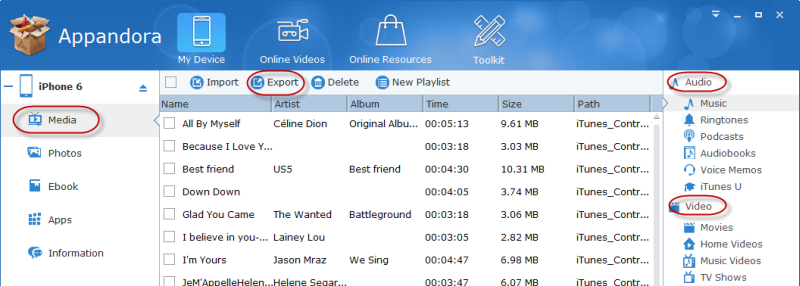
Part D: How to backup ebooks
Go to the left panel of Appandora, click Ebook tab, then all ebooks will show up on the middle window, just select the books you’d like to back up, then press Export button. Now, you can copy all selected books from iPhone to PC.
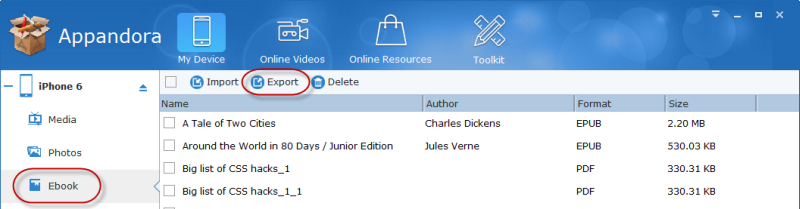
Part E: How to backup information
Go to the left panel of Appandora, click Information tab, then you will find contacts, notes, bookmarks and messages in the main window, just select the ones you’d like to back up, then press Backup button. Now, you can copy all selected information from iPhone to PC.
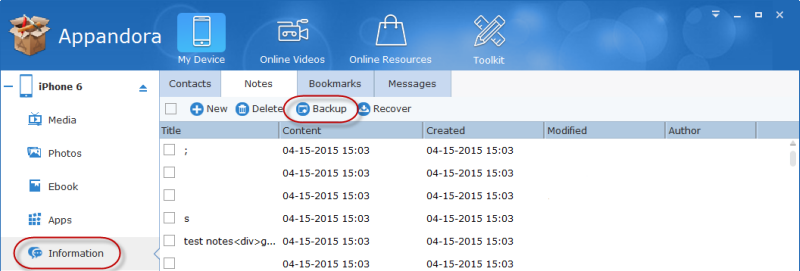
Part F: How to backup individual files
Step 1.Go to the main windowl of Appandora, click File System tab to view all the files in your iphone and sd card.
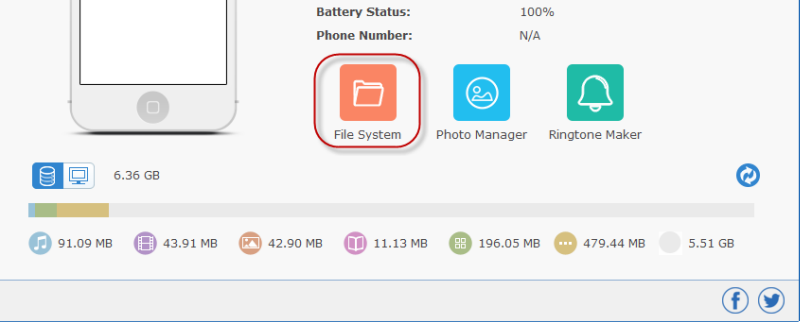
Step 2.You can choose the file you want to back up to PC, and click Export option to save them.
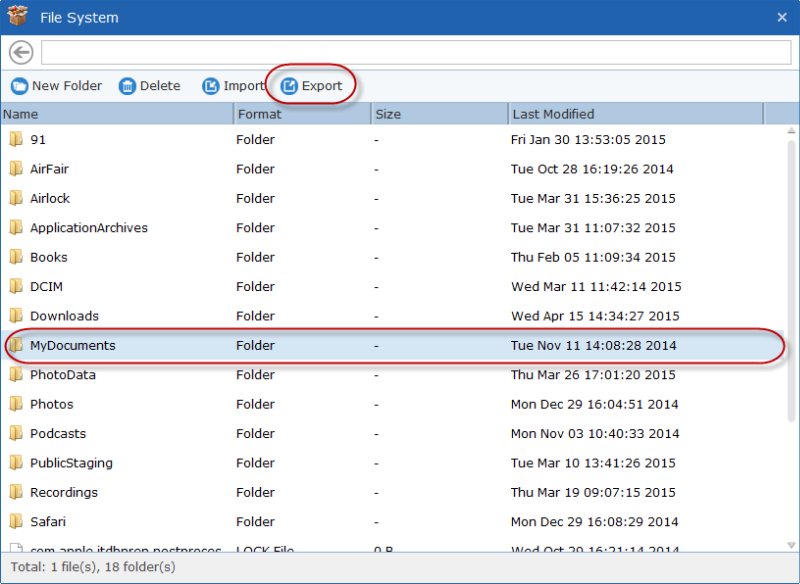
Having learnt these methods to back up all your important files, you can take action now!

Syncios is a free yet powerful iPod/iPhone/iPad/Android to PC transfer software that enables you transfer Messages, Call logs, Contacts, App, Music, Photo, Video, Ebook between PC and your iPod/iPhone/iPad/Android devices. Besides this, you can also get unlimited wallpaper and ringtons on iPhone/iPad/iPod by Syncios Mobile Manager.



