How to Download Photos from iCloud to PC or iOS Devices?
Sometimes, there may be not enough space in your old idevices for taking more pictures while travelling. If there is no sd card or hard disk to store them, you may have no choice, but upload old photos to iCloud or other network disk. Now, if we just want to separately download the pictures from iCloud backup, is there a convenient and fast way?
Actually, Appandora iCloud Photo Streamer will be helpful to easily download your pictures from iCloud to Pc or iOS devices.
Just follow the guides below to restore your photos!
Part One: How to Download Photos from iCloud
Step 1.Download and install Appandora iCloud Photo Streamer to your computer.
Note: Please make sure that the latest iTunes has been already installed on your co0mputer before running Appandora iCloud Photo Streammer. But you do not need to run iTunes when launching Appandora.
Step 2.Connect your iPhone to computer with USB cable and run Appandora iCloud Photo Streammer.
Step 3.Click Toolkit from the Navigation Bar, then open Photo Streamer from the Device Management. Another window will appear, and you can login iCloud with your Apple ID.
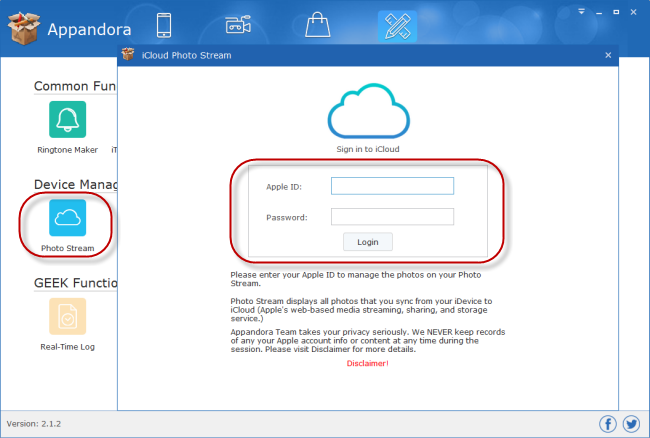
Step 4 Now, you can choose the photos you would like to save to PC, and click Export to transfer.
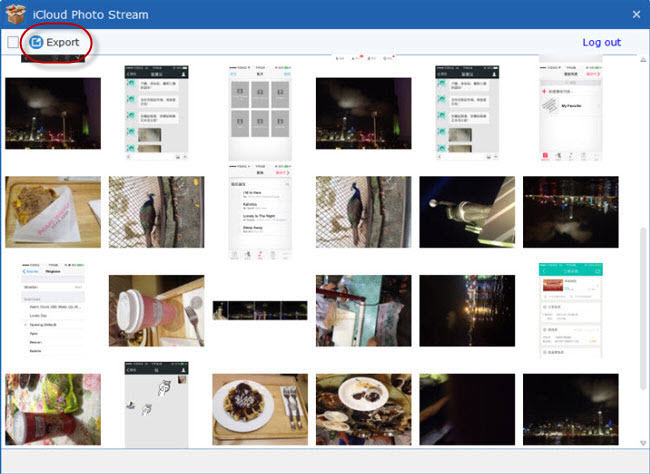
Part Two: How to Transfer Photos to iOS Devices
Go to the left panel of Appandora, and click Photos, then you can import the photos from PC to your iOS devices.
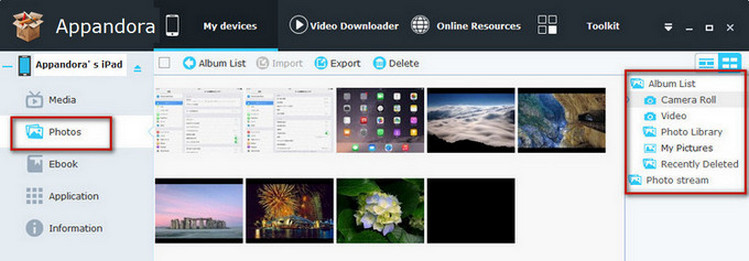

Syncios is a free yet powerful iPod/iPhone/iPad/Android to PC transfer software that enables you transfer Messages, Call logs, Contacts, App, Music, Photo, Video, Ebook between PC and your iPod/iPhone/iPad/Android devices. Besides this, you can also get unlimited wallpaper and ringtons on iPhone/iPad/iPod by Syncios Mobile Manager.



