How to Jailbreak iOS 7 for iPad, iPhone and iPod using Evasi0n7
The evasi0n team has released an iOS 7 jailbreak for the latest iPhone, iPad and iPod devices. Evasi0n iOS 7 jailbreak is available for both Windows and Mac users, and works on all iPhone, iPad and iPod touch models running iOS 7.0, 7.0.1, 7.0.2, 7.0.3 and 7.0.4. Here we've created an easy-to-follow tutorial to show you how to jailbreak iOS 7 on your iPhone, iPad, and iPod touch.
Requirements:
* A computer, running Windows (XP minimum) or Mac OS X (10.6 minimum)
* iTunes installed if you’re running Windows
* iPhone, iPad or iPod running iOS 7.0 through 7.0.4
* Apple USB Cable
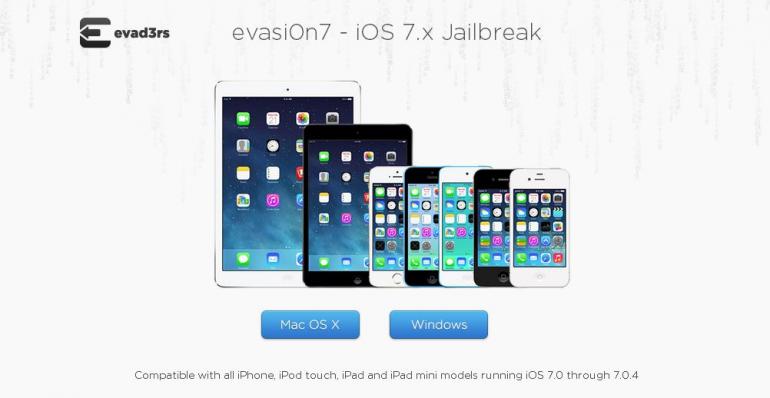
Guide: How to Jailbreak iOS 7 for iPad, iPhone and iPod:
Of course, should you decide to install evasi0n7, it’s recommended that you back up your device first using iTunes or iCloud so you can recover your data in the event that something goes kaput in the process.
The following tutorial will teach you how to jailbreak iOS 7 for your iPad, iPhone or iPod device by using Evasi0n7. Mac and Windows users could read it for reference.
Step 1.Download evasi0n7 for your OS (Windows/Mac) and extract the package. Windows users can save it on their desktop.
Step 2.Mac users should double click on the evasi0n7 app to run it. Windows users should right click on the evasi0n.exe file and select “Run as administrator”. Click on “Yes” if a User Access Control window appears.
Step 3.If you have set a passcode on your device, disable it. To do this, go to Settings > General > Passcode Lock > and select Turn Passcode Off.
Step 4.Connect your iPad/iPhone/iPod device to your computer via USB cable.
Step 5.If connected properly, evasi0n7 will show a message that it has detected the device. After the device is detected, the Jailbreak button will become active.
Step 6.Now, click on the Jailbreak button to start the process and let the app perform its task.
Step 7.After some time, you will be asked to tap the evasi0n7 icon on your device's Home screen, which will complete the process. Don‘t panic if the device reboots a few times.
After the jailbreak process is complete, you will be on the device's Lock screen. You can now swipe over to the second Home screen to find the Cydia icon.
Note:
1) Back-up your device using iTunes (or iCloud) before using evasi0n7.
2) Disable the lock passcode of your iOS device before using evasi0n to avoid snags.
3) Avoid all iOS and iTunes related tasks until evasi0n7 is done with the jailbreak.
4) If the process gets stuck somewhere, you can restart the program, reboot the device (by holding down Power and Home until it shuts down) and rerun the process.
5) If you get an error on OS X 10.8 saying evasi0n cannot be opened, control-click (or right-click) the app and on the revealed context menu, choose “Open.” On the following dialogue box, choose “Open” as well.
Supported Apple Devices and iOS Versions
| iPhone | iPhone 6/6 Plus, iPhone 5S, iPhone 5C, iPhone 5, iPhone 4S, iPhone 4 |
| iPad | iPad Air/2, iPad mini/2/3, iPad/2/3/4 |
| iPod | iPod touch 5 |
| iOS | iOS 8, iOS 7, iOS 7.0.6, iOS 7.0.5, iOS 7.0.4, iOS 7.0.3 |

Syncios is a free yet powerful iPod/iPhone/iPad/Android to PC transfer software that enables you transfer Messages, Call logs, Contacts, App, Music, Photo, Video, Ebook between PC and your iPod/iPhone/iPad/Android devices. Besides this, you can also get unlimited wallpaper and ringtons on iPhone/iPad/iPod by Syncios Mobile Manager.



